In many of the guides I write for use with CloudPanel I use Cloudflare Origin SSL Certificates. They are easy to create on Cloudflare.com and easy to install on CloudPanel. While you can use Let’s Encrypt SSL certificates with CloudPanel I choose to use Cloudflare Origin Certificate in my guides because they are less prone to mostly user made errors.
Go to Cloudflare.com and log-in to your account. Now in your account overview click on the domain you want to create a Cloudflare Origin Certificate for.
When you are on the domain you want to use click on SSL/TLS in the left menu.
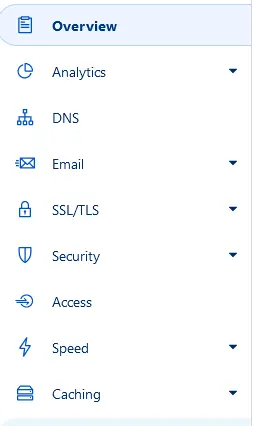
Now a new page opens with your SSL/TSL overview, here you will want to put your SSL mode on Full (strict).
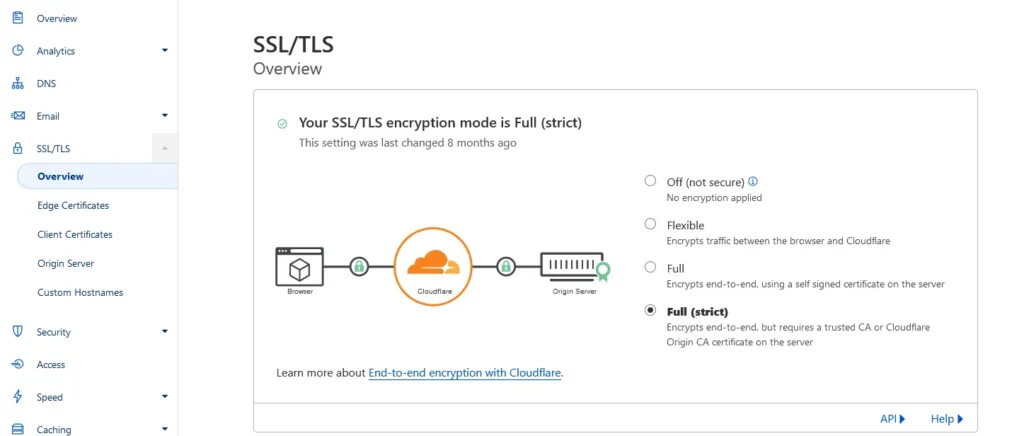
Next click on Origin Server in the menu on the left.
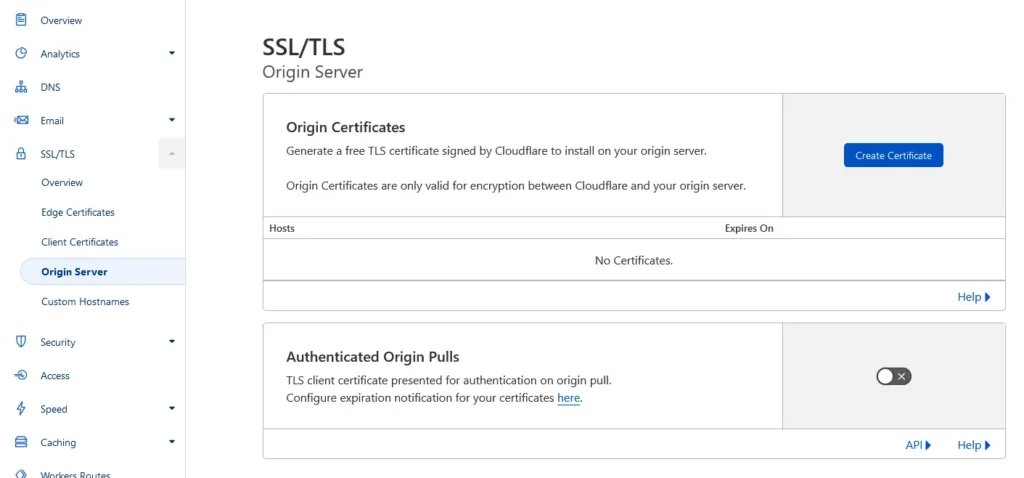
Now click on Create Certificate.
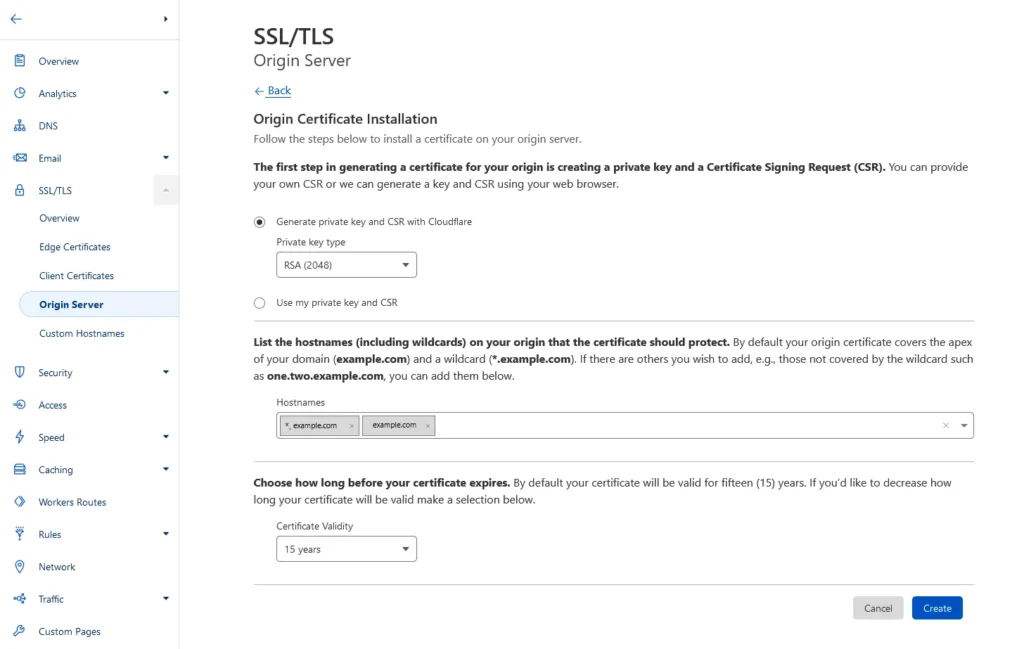
You can keep all the default settings on the page and click on Create
Cloudflare will now create an SSL Certificate for your main domain and a wildcard for all your subdomains, that will be valid for 15 years.
After you clicked on Create a new page will open up with your certificates. Here you have a drop down box with Key Format, keep the default value.
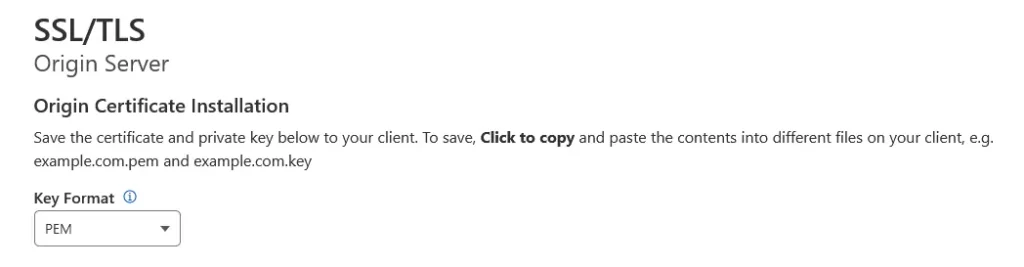
Next you will have a text area with your Origin Certificate and private key, copy both of them in a notepad file and save them for later use. (When you follow one of the CloudPanel guides on this website you will import these certificates in CloudPanel.)
-----BEGIN CERTIFICATE-----
Lots of characters
-----END CERTIFICATE----------BEGIN PRIVATE KEY-----
Lots of characters
-----END PRIVATE KEY-----Now press Ok. In case you lose your private key you will need to revoke your old certificates and create a new one by following above guide. So again keep your certificate and especially your private key safely stored in a notepad file.